On Thursday, I shared a post on how to make a clickable button for your blog. Today I thought I would share with you how to make a grab badge.
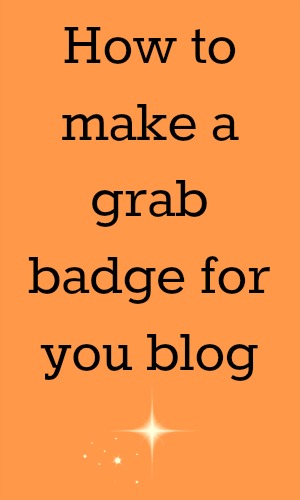
What is A Grab Badge?
If you join in with linkys, you will have seen by now badges that have a box underneath them with text in (see below for an example).
These are known as grab badges.
By people copy pasting the text from the box, they can display your badge. These are ideal if you want to run your own linky, or if you would like a “grab my badge” option in your sidebar.
How to Make Your Own Grab Badge
Making your own grab badge is much simpler than it appears from looking at that box of code. Here are the steps you will need to follow:
- Either design a new image, or choose the one you would like to use from your computer.
- In the same way as for your blog button, you will need to get the image online so it has it’s own URL. Again, you can either add this to your WordPress media library, or use your usual online storage site.
- Once you have your image selected and online, you will need the image URL and the URL you want the badge to take people to when clicked. If you are running a linky, you may want this to go to a specific page dedicated to the linky rather than your main blog page. Bear in mind though if you choose to link it to the linky post, you will need to re-generate the code each time you post a new one. I would recommend linking to your main blog page, or as mentioned above, a page dedicated to the linky. The grab badge for my linky goes to my linky description page. My grab badge in the side bar links to my main blog page.
- Once you have the image URL and the chosen destination URL, it is time to generate the grab badge code. I use this grab my button generator site. Simply type in the name of your blog in the first box, the URL you want the badge to go to in the second, and the image URL in the third.
- You can then choose various colours, fonts etc. I leave these on default but it really depends on how you want it to look. This is a free service so have a play around until you find a look you like by changing settings and clicking preview.
- Once you’re satisfied, click generate code and copy the code it gives you. You can now insert this code into your side bar, or into the HTML section of posts to get a grab badge displayed.
As promised, here is an example of a grab badge (this is the one for my linky):
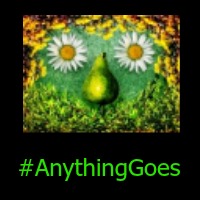
Do you have a grab badge on your blog? Let me know in the comments
You can find me here: Twitter Facebook Bloglovin Pinterest and Instagram Please do stop by and say hi!
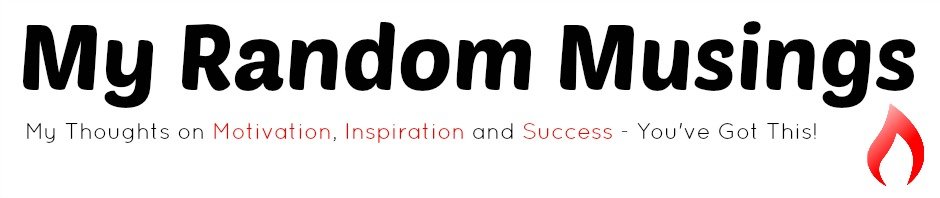

Leave a Reply