If you’re a blogger or a writer, then you’ll already know that notebooks are life. And if you’re anything like me, you have piles of them with various notes that you never look at.
I have notebooks with lists of blog post ideas, lists of book ideas, short story ideas, and notes from various courses and webinars. And I never get around to going through them and typing those notes up. Which is why I love the Rocketbook; the notebook that is endlessly reusable and allows you to zap your notes onto your desktop with no fuss.
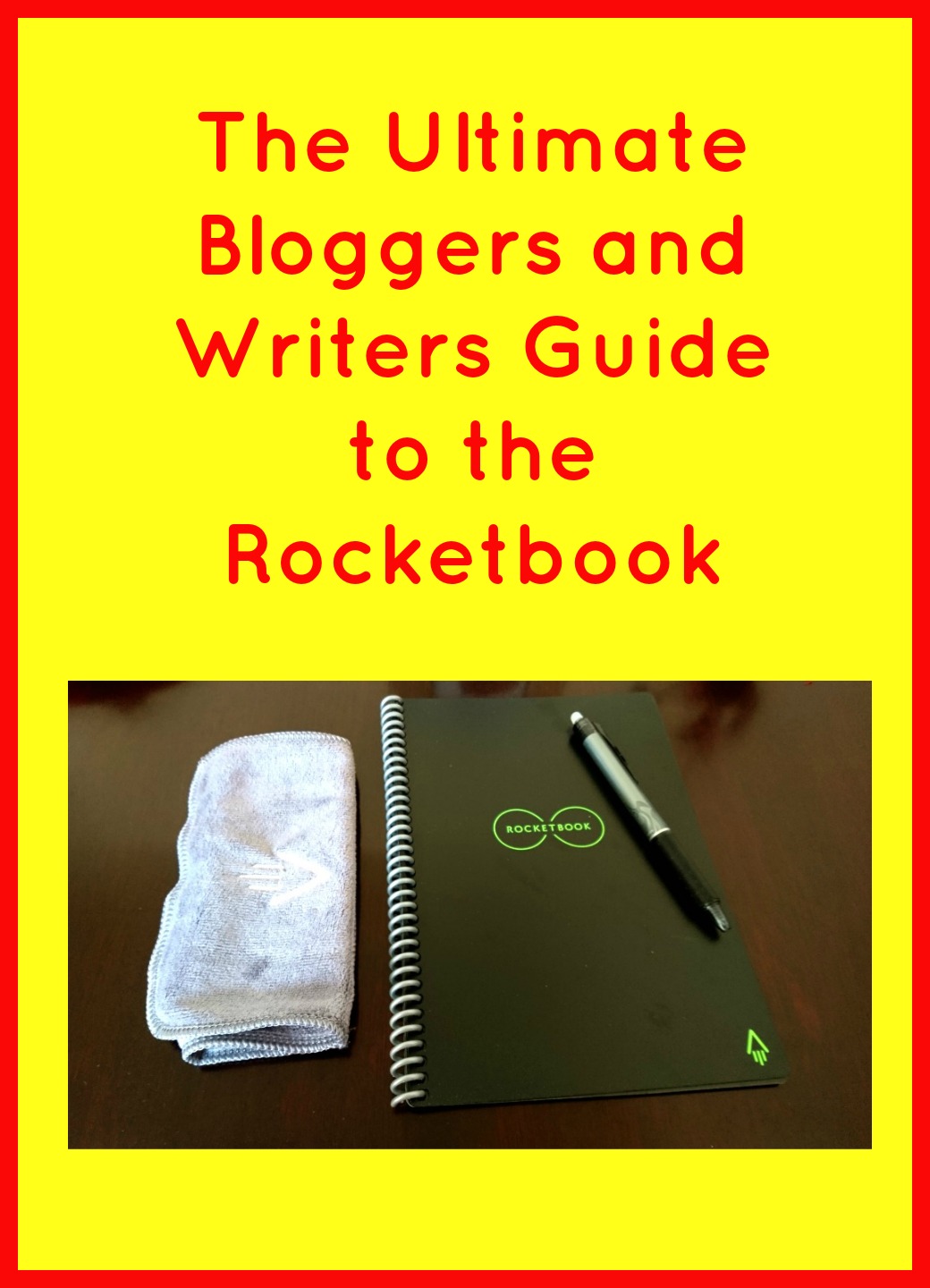
What Is A Rocketbook?
As I said above, the Rocketbook is an endlessly reusable notebook with wipe clean pages that you can use again and again so you no longer need piles and piles of notebooks. Simply send your notes to your email or an app of your choice and erase the page and reuse it.
It’s the size of a standard notebook (A5 or A4 sizes are available) and it works just like a normal notebook – until the magic happens.
It comes with a Pilot Frixion pen, a pen holder and a special cloth to clean the pages. Don’t worry if you lose the cloth – any microfibre cloth will work.
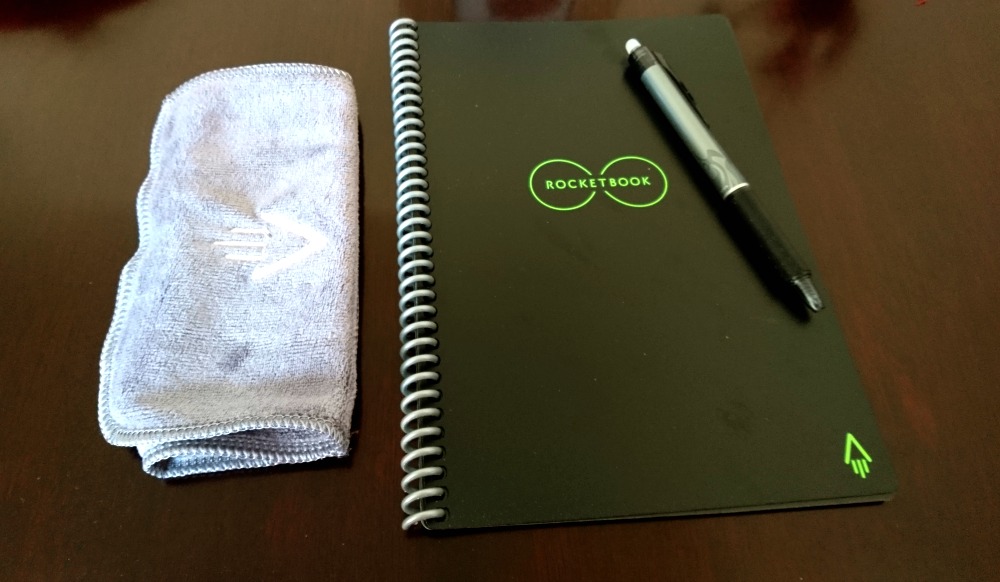
How Does the Rocketbook Work?
It works in three steps: Write, Scan, Erase.
It’s really simple and easy to set up the scanning app. Download the app and go into destinations. You can then choose which places you’d like to be able to send your notes to. There are seven different symbols and you can use as many or as few as you like.
To assign the symbols, simply click on them and choose “change destination”. You can choose where you’d like that symbol to send your notes. The app supports the following services:
- Google Drive
- Box
- Evernote
- Dropbox
- Slack
- One Note
- iCloud
You can choose whether you want the notes to be sent as a pdf or jpeg file for each destination.
Once you have the app set up, when you’re ready to send your notes, simply scan them, send them and then wipe the page clean.
How to Write in Your Rocketbook
You just write in it exactly the same as you would any other notebook. You have to use Pilot Frixion pens. The Rocketbook comes with one included, but there are a whole range of colours and you can even get highlighters too.
It’s worth noting (because it took me way longer than I’d like to admit to work this part out) that the clicker on the pen isn’t the top of the pen – it’s the clip on the side.

When I came to write a page to be scanned, naturally, my mind went completely blank. This is the back cover blurb from Twisted by Steve Cavanagh which I’m currently reading (it’s fab by the way).
How to Scan and Send Your Rocketbook Notes
Once you’re ready to scan your notes, simply open the app and press the camera icon. Hold your phone so the whole page is in view on the screen. You have to hold it slightly above the page and pointing down at roughly a forty-five degree angle to get it to register the page.
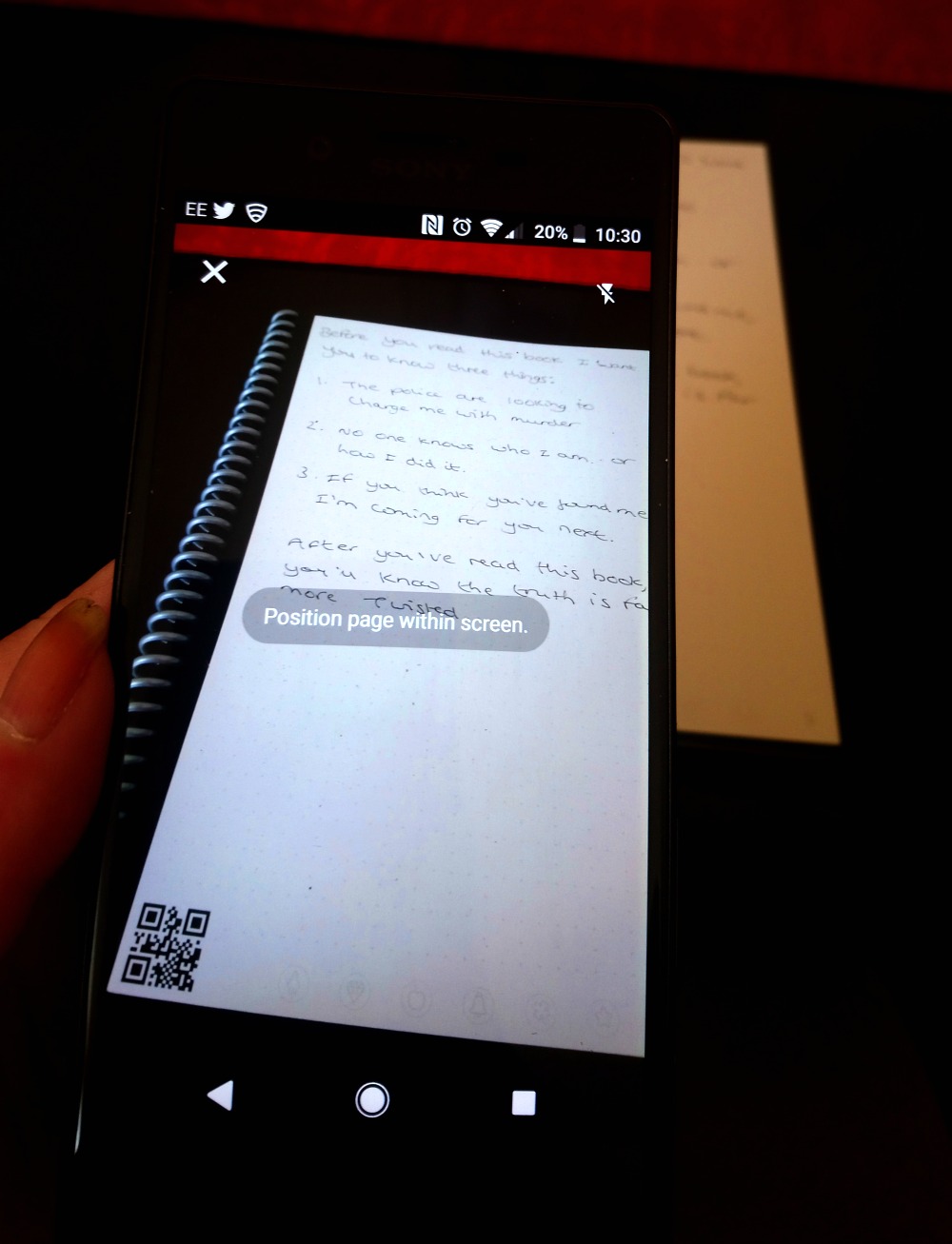
Once it picks up the page, the screen turns green and the scan is automatically taken. You can then preview your scan and then simply select the destination you want it to send to. Alternatively, before taking your scan, mark the symbol you’ve assigned to your chosen destination on the page with a cross and the scan will automatically send there.
And that’s it. Once the scan is sent, it’s a simple matter of dampening a section of your microfibre cloth and wiping the page clean. Use the dry section to dry the page well as it can ruin the pages if you attempt to write on a damp page. It’s also advisable to wipe the pages as soon as you can – leaving the writing in place for longer than four weeks can make it hard to remove.
How to Set Up the Rocketbook App (Advanced Settings)
I’ve already talked about the basics – setting up your destinations. But there are some really cool features that you can access through the settings tab of the app.
To start, go to settings and then handwriting recognition in the menu. You will have three options here:
Smart Titles – If you switch this option on, place the title of your document between double hashtags to have the document automatically save as that title. For example ## Seminar Notes ## would save the file as Seminar Notes.
Smart Search – If you switch this option on, you will be able to search for a particular scan by entering key words or phrases from the text and the smart search feature will search through handwritten notes for the words.
Email Transcription – This is by far my favourite feature. If you switch this option on and choose your email as the destination for the scan, not only will you get a pdf or jpeg copy of your document, you will also get a typed transcript which you can easily copy and paste into a Word document, blog post etc.
Fantastic Rocketbook Features for Writers and Bloggers
The three things that have me really excited about the Rocketbook are below (and all writers and bloggers will instantly see why they are my favourite features):
- The Transcription Option – How annoying is it when inspiration strikes on the go and you write a short story, a scene for your novel, a blog post, a poem etc. then have to type it up when you’re back on your computer? This option eradicates the need to do that – just send to your email for a typed copy of your notes.
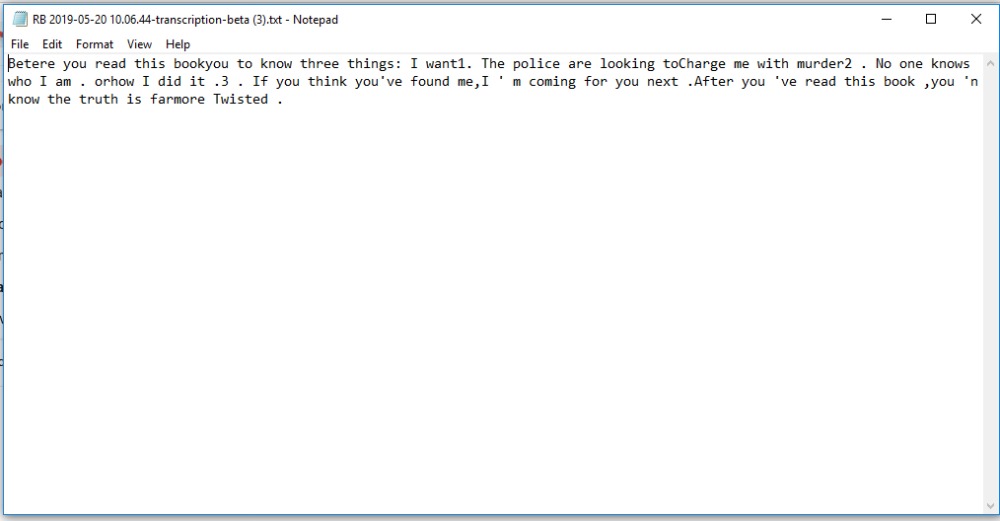
Once you copy the file to a Word document, the formatting (paragraph breaks) comes back. You might need to make a few corrections, but it’s still a whole lot quicker than typing up the full document.
- Inserting Handwriting Into a Word Document – Have you ever wanted a handwritten note to appear in your novel? If you have, then like me, you’ve probably realised all of the handwriting fonts look pretty rubbish (and not like handwriting at all). With the Rocketbook, you can simply write whatever you want to insert, scan and send it and then insert it into your document.
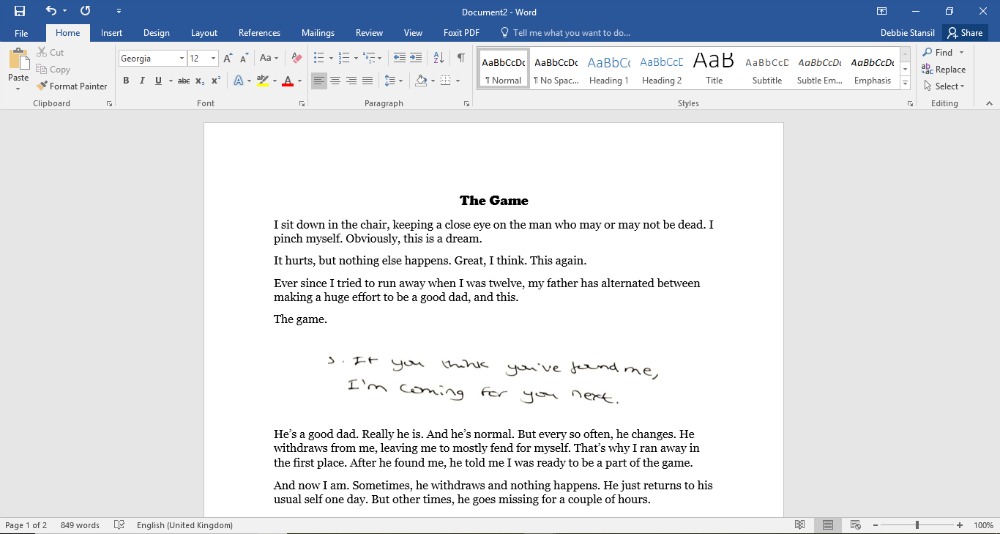
Excuse the fact that the handwritten note in no way goes with the text. It’s a short story from one of my collections with a section of the notes from the scanned page just to show you how it looks.
- Inserting Hand Drawn Pictures Into Your Word Documents – Just draw the picture in your Rocketbook, scan and send, and then insert it straight into your Word document. It’s a brilliant way to get your own drawings into your books (or maps, diagrams etc) without having to pay for expensive graphic design software.
I didn’t even attempt a photo of this as my drawing skills could be beaten by the average three year old.
The Downsides
As much as I have fallen in love with the Rocketbook, it does have a few drawbacks and I don’t feel I’d be doing a good job of talking about it if I didn’t share them with you. Although I can only think of two potential issues and neither of them are that big of a deal:
- The Scanning Can Be Awkward to Line Up – It does take a bit of jiggling around at first until you get used to holding your phone at just the right angle to scan your pages. Once you get the hang of it though, it really does get easier to hit the right angle quickly and easily.
- The Transcription Isn’t Perfect – To be fair, my handwriting is far from the neatest, and it does advise you to write in block letters for best results with this feature, but I just keep forgetting myself and writing how I normally would. Honestly though, it’s so much easier to correct the odd word than type up pages and pages of notes.
Overall Thoughts on the Rocketbook
If you haven’t noticed from the post yet, I absolutely love my Rocketbook. It’s amazing to know I will only ever need to carry one notebook and if it gets full, I can just scan and erase and start over. I love that my notes, stories etc. are typed up for me and I love how easy it is to use – trust me, if there’s a way to get tech wrong I’ll find it and I found this really easy to set up and use. It’s a 5/5 from me.
You can grab your Rocketbook here and your Pilot Frixion pens here.
Have you ever used a Rocketbook? Do you like it? If you haven’t, do you think it would save you time and make your life easier? Let me know in the comments
You can find me here: My writing blog, Twitter Facebook Bloglovin Pinterest and Instagram Please do stop by and say hi!
Disclaimer: I was sent the Rocketbook in exchange for an honest review. All opinions and photos are my own. I feel I should mention that the company didn’t ask me to promote this product. I saw a demonstration of one and I instantly knew it was the perfect tool for writers and bloggers and so I asked the company if they would be open to a review. This post contains affiliate links which means if you buy the product, I will receive a few pennies in commission – this won’t cost you more or affect your purchase in any way. For more info, visit the boring legal stuff tab at the top of the page.
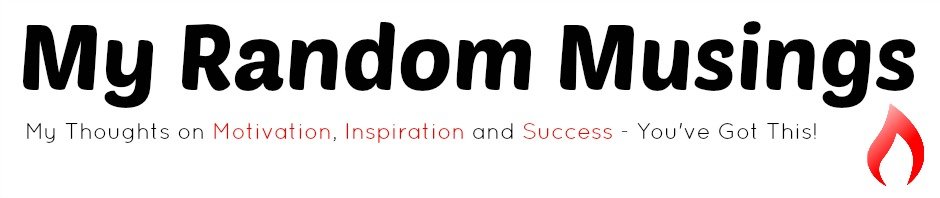

What a BRILL idea !
I love it!
This is so awesome!!!!! #ABitOfEverything
I love it!
I have never heard of this but just might be in love. Thanks for the review!
It’s absolutely brilliant! Such a time saver and I’m actually making use of all the notes I make that normally get lost or forgotten about!
This is a very good idea! Just this past weekend I went through a major scare as I thought I lost all of my writings that I have been putting into my word doc. I rarely use notebooks anymore because I’m constantly losing them and forget where I wrote down my notes (still missing notes for my Braye Sisters book) So I’m into this idea for sure! #abitofeverything
I used to have scraps of paper with notes everywhere lol this has mostly stopped that now – it’s so good being able to zap them onto my laptop and have them all organised
Oh wow this is really clever isn’t it! I’ve never seen or heard of anything like this I can absolutely see why it would be super helpful! #ABloggingGoodTime
It’s fab isn’t it! It’s saved me so much time already
This would have been a godsend when I was studying and ended up typing ouy reams of notes for my final exam revision.
#abitofeverything
Ooh yes, it would be perfect for students, never thought of that!
Very interesting. I like it. Thanks for sharing it. #anythinggoes
It’s so good!
I’ve never heard of anything like this before. This is such a good idea. I love the transcript feature. What a time saver!
#AnythingGoes
It’s saved me an absolute ton of time!
I’m coming back with #AnythingGoes and Hubster said we NEED this notebook in our lives.
Haha you so do!
Reminds me of a Etch a Sketch word processor
Nice idea to save paper
Thanks for sharing
Haha I love the idea of it being an Etch a Sketch word porcessor
Wow! This sounds amazing! Great for uni students too as I use to hate having to type up my notes after every lecture. #Anythinggoes
It would be perfect for students, yes. I never even thought of that as I was writing the post
I actually don’t like writing with a pen on paper. My handwriting is horrible so I prefer making notes on my laptop. I use GoogleDocs and type faster than I could write.
My handwriting is awful too haha, but I hate carrying my laptop everywhere, yet I always have a pen and paper
Never heard of this. Wow and lots more wows – can see this being helpful in home education amongst many other areas of life. #AnythingGoes
Oh yes, it would be amazing for home ed, another use I never even thought of!
I think that this is my idea of heaven haha. They are never perfect though, like you say. It’s funny, I got a notepad before that you plug in, and it never worked. Sadly I lost the receipt. I think I would love this rocket book though – great for holidays! #AnythingGoes
#AnythingGoes
It’s great, and yes, will be perfect for holidays where you don’t want to cart loads of extra stuff about
Never heard of it but sounds really helpful for a blogger X #anythinggoes
It’s fab
Just popping back from #BloggerClubUK
Heading back for another look from #BloggerClubUK
Sounds like a great tool, but it would probably take me more time to set up than it would save me.
It takes less than five minutes – just download the app and add your email and any other locations you want to send your notes to
Christmas Gift Guide for Bloggers and Writers - My Random Musings
[…] of zapping their writing to a computer without having to type up a load of notes. You can read my review of the Rocketbook here to find out more about how it […]
Christmas Gift Guide for Writers - Deborah Stansil
[…] is like a never ending notepad for writers. You can read my full guide to the Rocketbook here as that explains what it does and how it works really […]
Rocketbook is such a brilliant idea! I have notebooks in three different sizes so I can be sure to have at least one to hand. The handwriting recognition is fantastic, although on a trip to China I found it didn’t work. One drawback I have found that Debbie doesn’t seem to have encountered: the transcription comes with line ends at the ends of every line, and doesn’t recognise paragraphs. I have to go through and take out all the line ends I don’t want. Is there a quick way to deal with this, does anyone know?
I love mine. Such a time saver. I don’t know a work around for that – I just add in paragraphs where I want them as I read through it. For the line end thing, have you tried highlighting all of the text and hitting remove formatting? I don’t know if it will work but might be worth a try.
Hi, I have found that if you open up a spreadsheet and paste your copied text into a cell and then copy the cell and paste it back into your word document all the end of sentence little carriage returns disappear. Hope this helps.
Oohhh it does! That will make it so much easier
Great article. Excellent advice on getting started. I got my rocketBooks a few days ago..
Many thanks,
Jim Sieyes